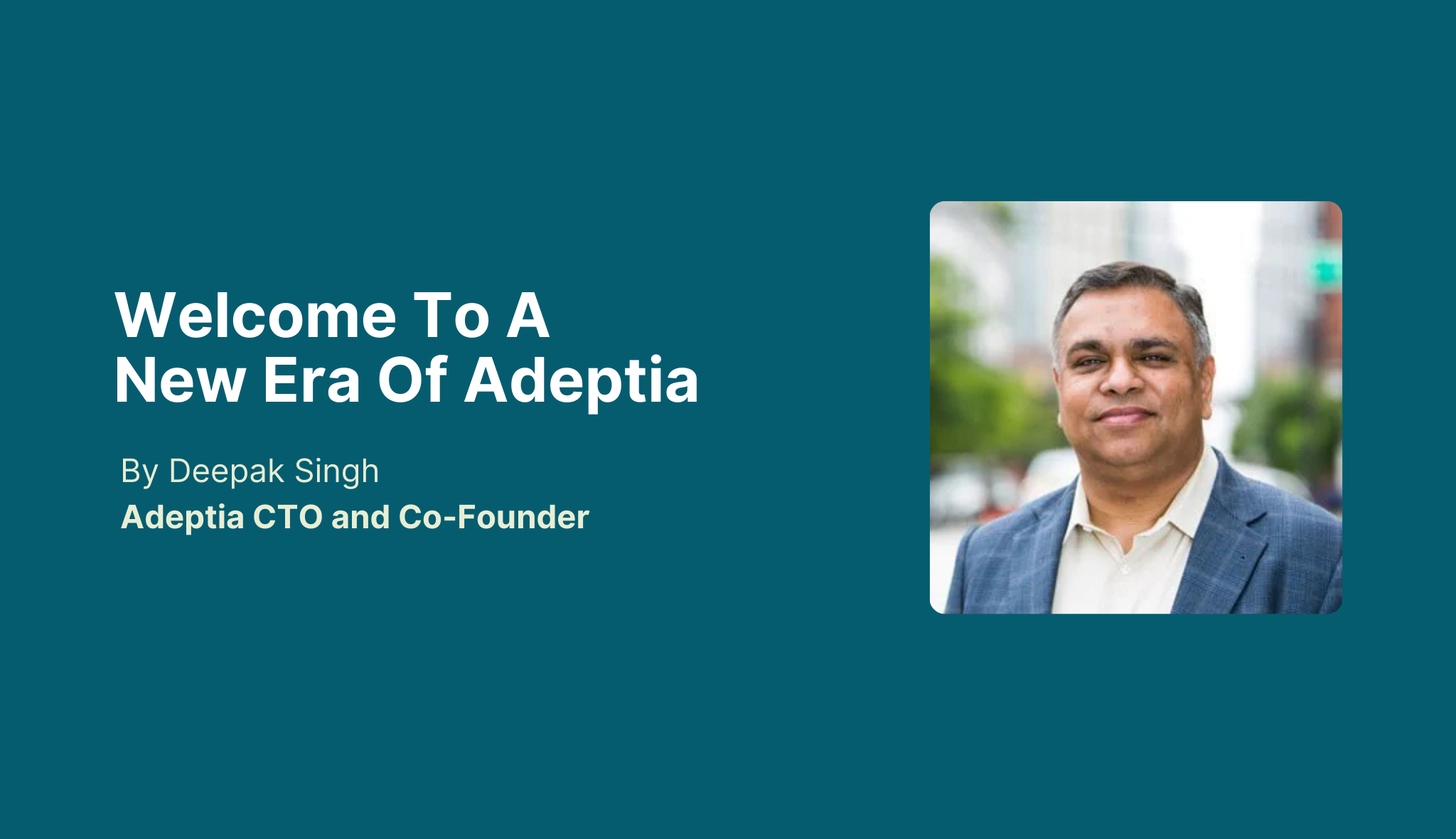We can use Adeptia Suite to transform any format of source file to any format of the target file.Below stepsdescribe how to convert XML to CSV file using Adeptia Suite. Below are the high-level steps for designing the process flow.
High Level Steps
- Create a new “File source” activity underConfigure > Services > Source > File. Specify the full path of the source file in theFile Pathfield and the source file name in theFile Namefield. Save File Source activity after filling in all the fields.
For more help open Developer Guide and click on Creating File Source Activity under Creating Source Activity section.
- Create a new XML schema activity underConfigure > Services > Schema > XML.Click onBrowsebutton and select the DTD, XSD or XML file that you want to convert into csv.
Save XML Schema activity after filling in all the fields.
For more help open Developer guide and click on Creating XML Schema under Creating Schema Activity.
- Create a new Text schema activity underConfigure > Services > Schema > Text. Enter the “Field Separator”and”Record Separator”as desired in the output file.
Save Text Schema activity after filling in all the fields.
For more help open Developer guide and click on Creating Text Schema Activity under Creating Schema Activity.
- Create a new file target activity underConfigure > Services > Target > File. Specify the name and path of the target file to be created. For more help open Developer guide and click on Creating File Target Activity under Creating Target Activity.
- Create a new Data Mapping activity underConfigure > Services > Data Transform > Data Mapping. For more help open Developer guide and click on Using Data Mapper under Transforming Data.
Below is the screenshot of Process Flow design: